How to Payout to a Beneficiary with Full API Solution
The usual workflow for integrating with the non-hosted solution involves the following steps:
Step 1: Authenticate: Obtain an API token by validating your credentials.
Step 2: Create Beneficiary: Create and manage beneficiary's accounts using API calls.
Step 3: Create Transfer Method: Add and manage transfer methods for your beneficiaries.
Step 4: Create Transfer: Execute and manage transfers between accounts.
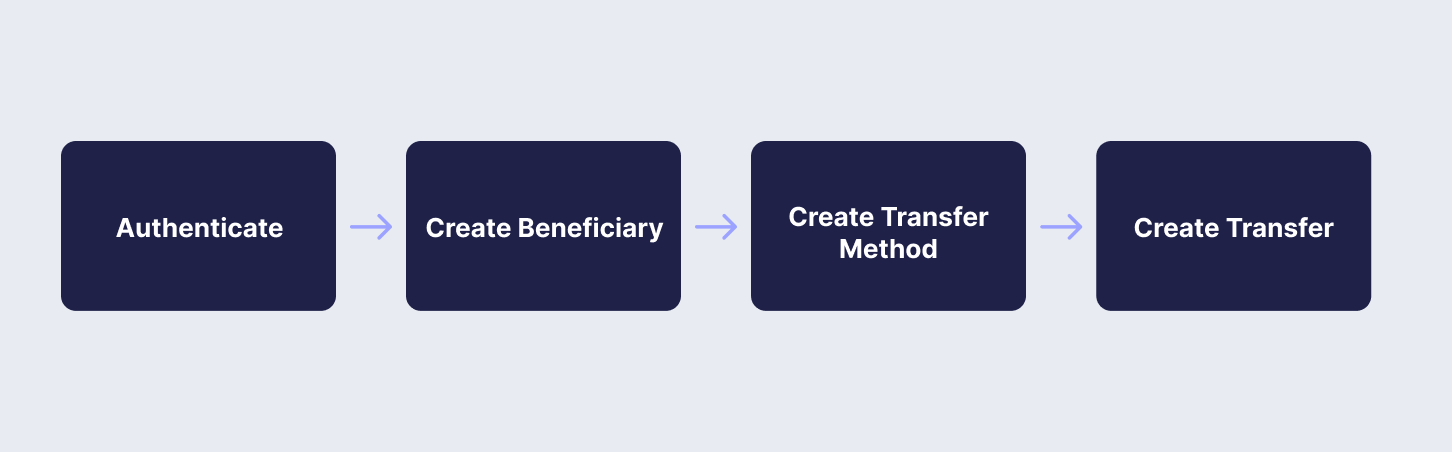
API Endpoints Used
This guide will demonstrate step-by-step instructions using the API integration method. In this guide, you will use the following API endpoints:
Below, you will go through the necessary API calls to achieve the steps above within the i-payout system.
🦉How to Payout to a Beneficiary with Full API Solution
RecipeYou can also follow our recipe by clicking the link below:
Step 1: Authenticate
To start using i-payout solutions, you will need to authenticate with your API Token. Refer to the Get a Token guide to learn how to:
Step 2: Create Beneficiary
A beneficiary is an individual designated to receive funds or payments through the i-payout system. To create a beneficiary, you will need to provide detailed information about the individual, such as their name, address, and payment details.
Use the Create Beneficiary endpoint to create a new beneficiary. The request should include all necessary details about the beneficiary in the request body and, as shown in Step 1, include the authentication to access the i-payout API. Below, you will find an example request to create a new beneficiary:
curl --request POST \
--url "https://merchantapi.testewallet.com/api/v1/beneficiary/create" \
--header 'Authorization: Bearer <YOUR_API_TOKEN>' \
--header 'X-MerchantId: <YOUR_MERCHANT_ID>' \
--header 'accept: application/json' \
--header 'content-type: application/*+json' \
--data '{
"username": "john_doe",
"firstName": "John",
"lastName": "Doe"
}'{
"data": {
"customerToken": "e0e4764b-9619-4deb-95c4-108ce9f0fe04"
},
"isSuccess": true,
"message": "Customer created successfully",
"statusCode": 0,
"logIdentifier": "497b73624c0d47bfb0abf58df5dd99ca"
}Choose the Transfer Method
Before creating a transfer, you will need to create a transfer method. Follow the cards below for the next steps for each available transfer method.
Updated 3 months ago