How to Complete Your Admin Account Setup
After following the steps outlined in the Getting Started Guide, your account will be ready to use. However, there are other possible settings you can do to make your account more secure. You can:
After logging in, you'll see the options to Enable MFA and Enable IP Security on the main page.
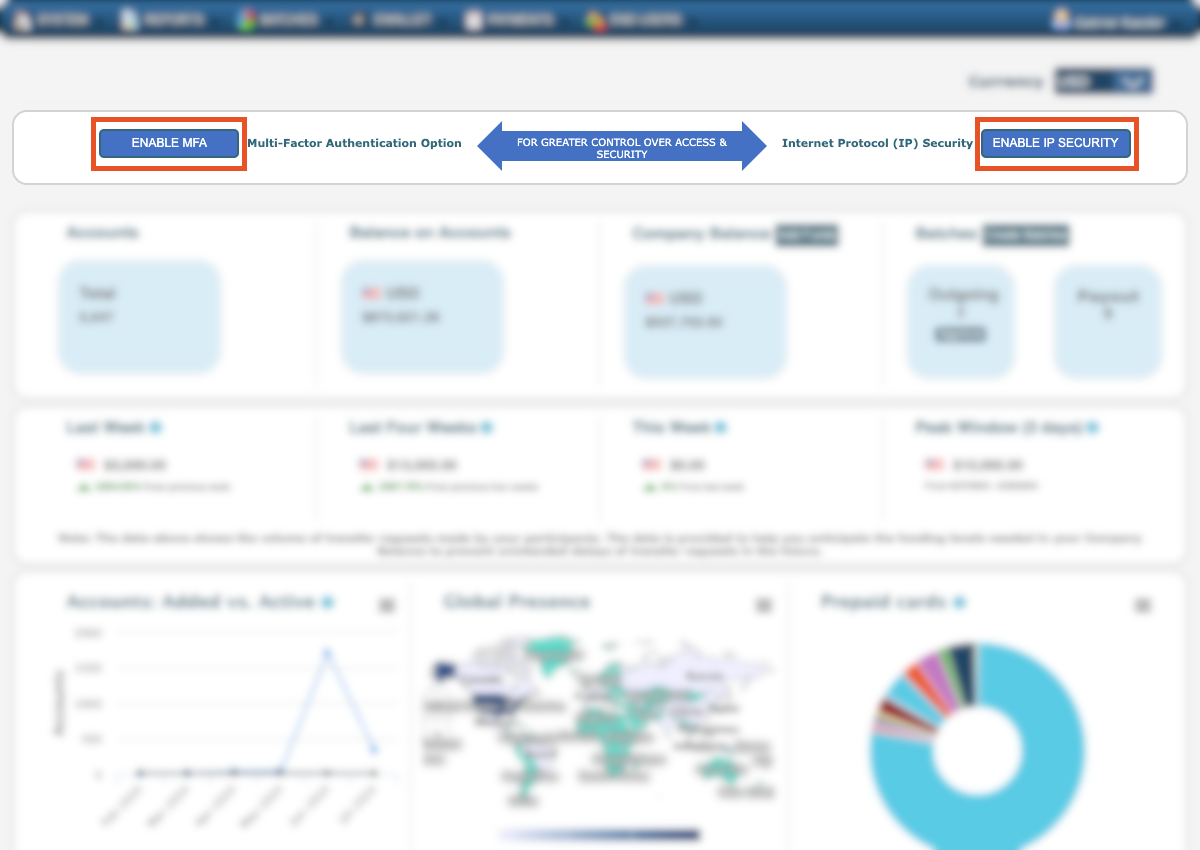
You can also access the settings by navigating to your user name at the top right of the screen and clicking on Settings.
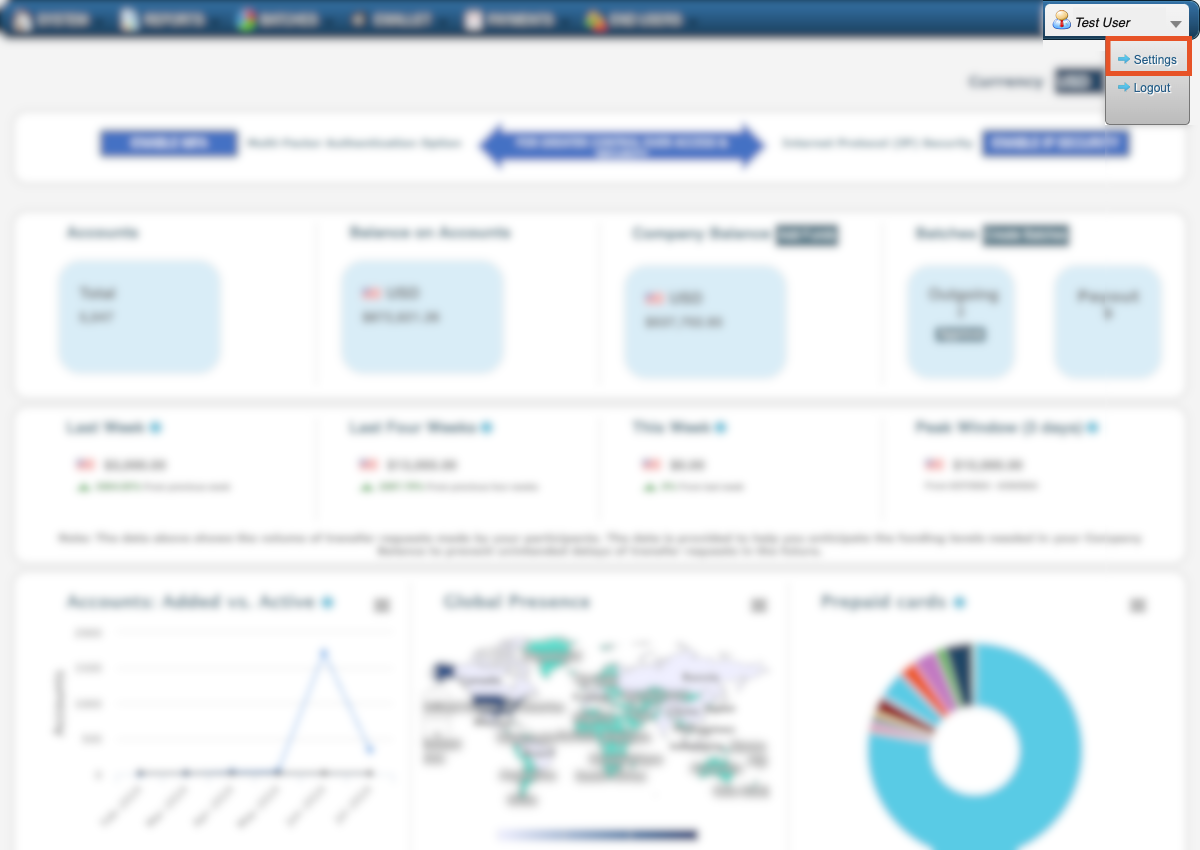
Change Password
You can change your password by going to the Settings page, typing your current and new password, and then confirming it. Afterward, click Change Password.
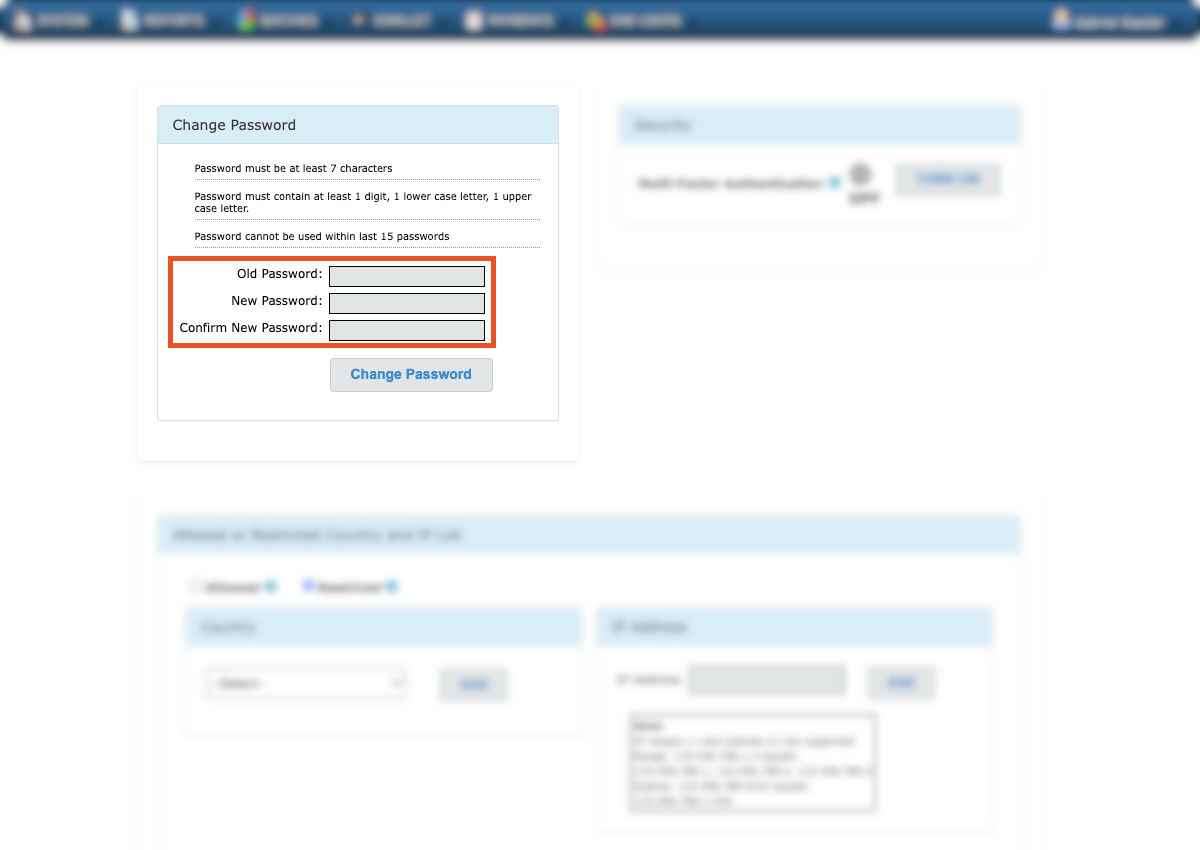
You will see a popup confirming you successfully changed your password.
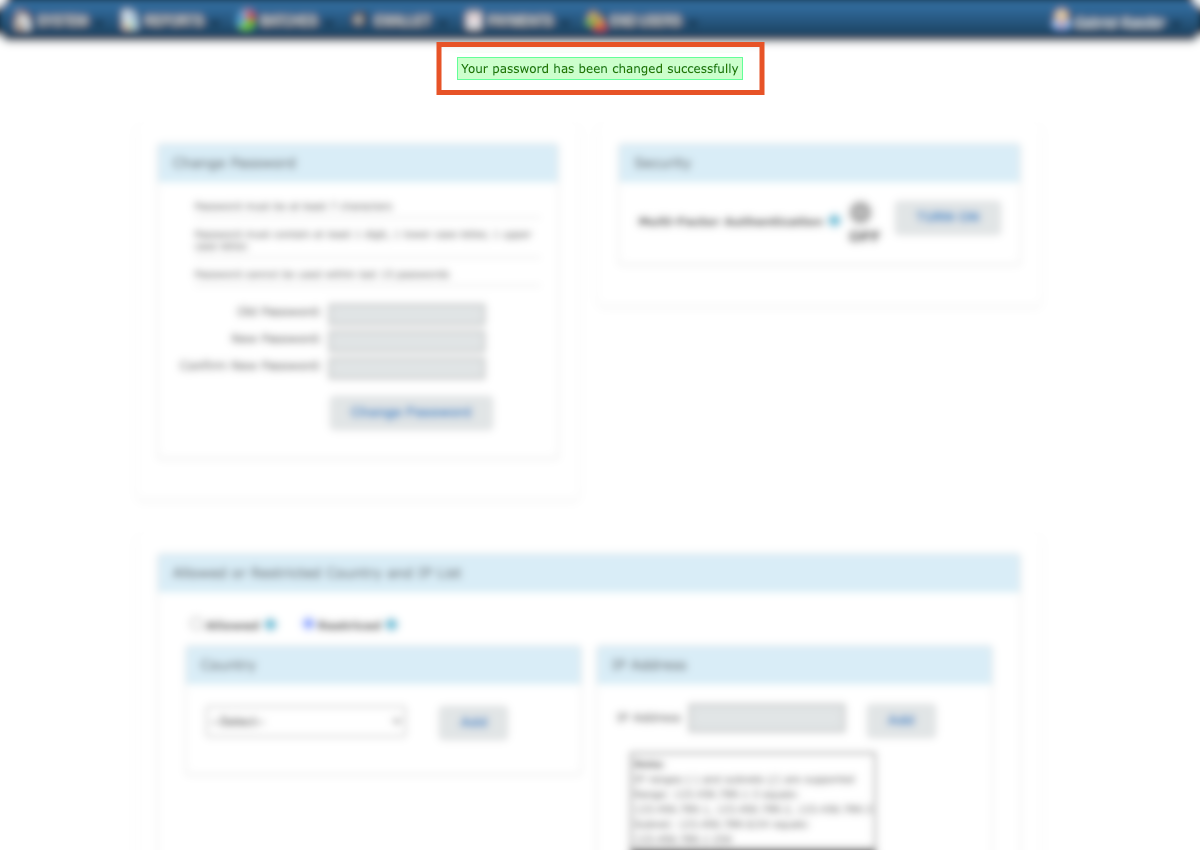
Enable Multi-Factor Authentication
To enable Multi-Factor Authentication (MFA), you can either click the button on the main page or click Turn On on the settings page.
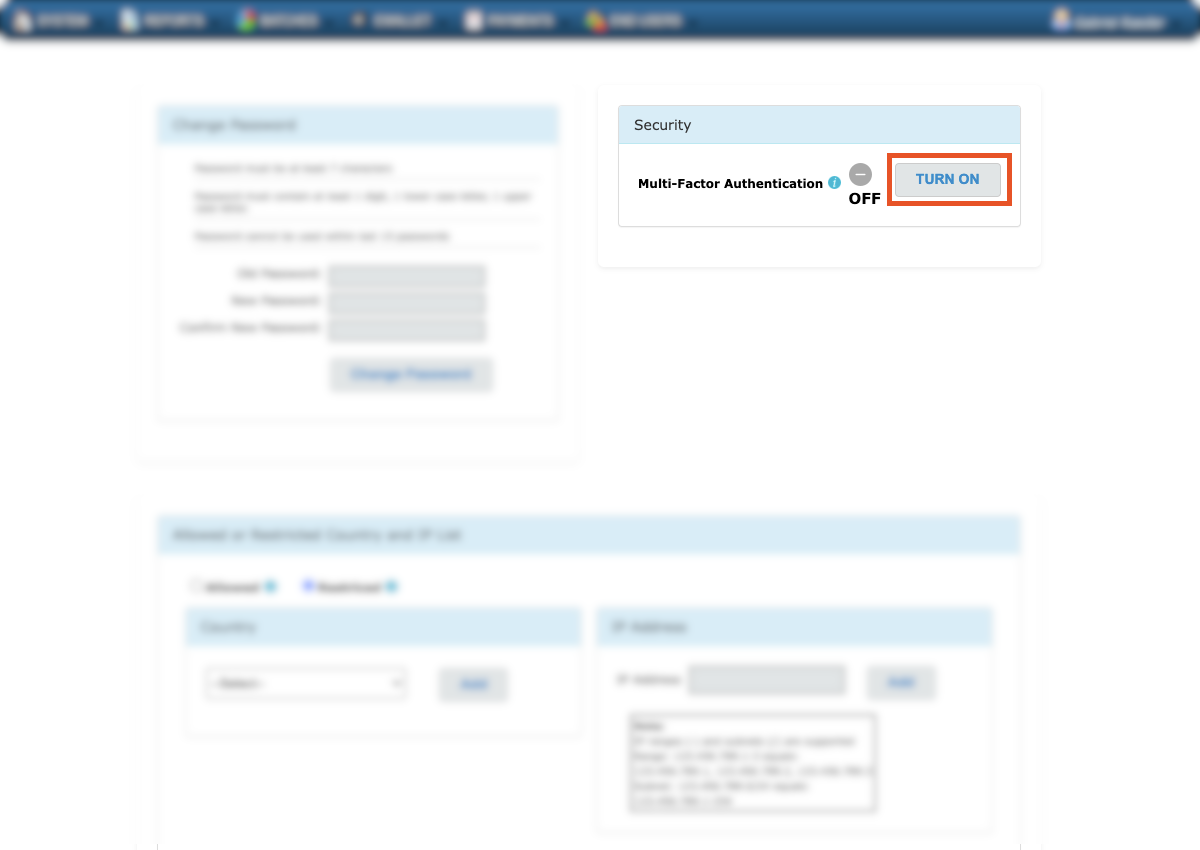
That will take you to a page explaining how MFA works. As described on this page, you should download Google Authenticator, Authy, or Microsoft Authenticator on your phone and then click Continue.
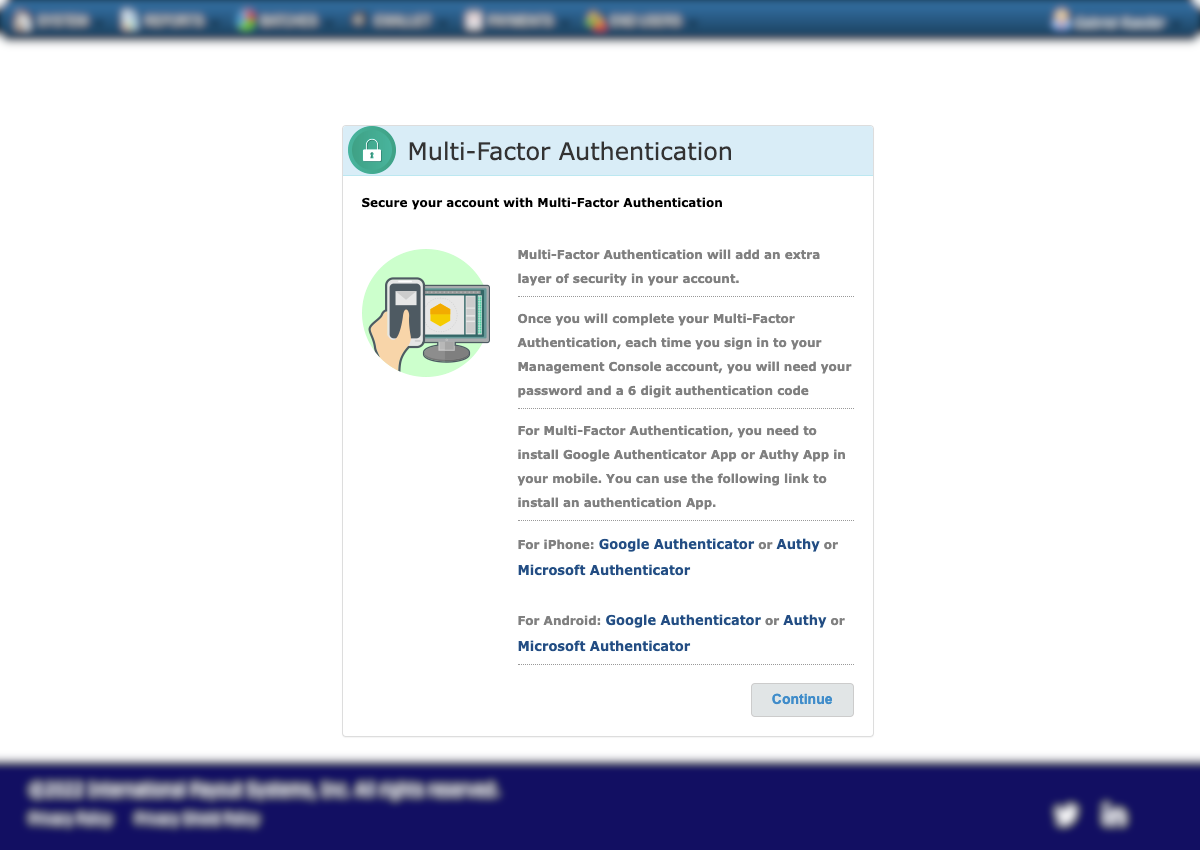
Follow the instructions on the next page, scan the QR code, and click Continue.
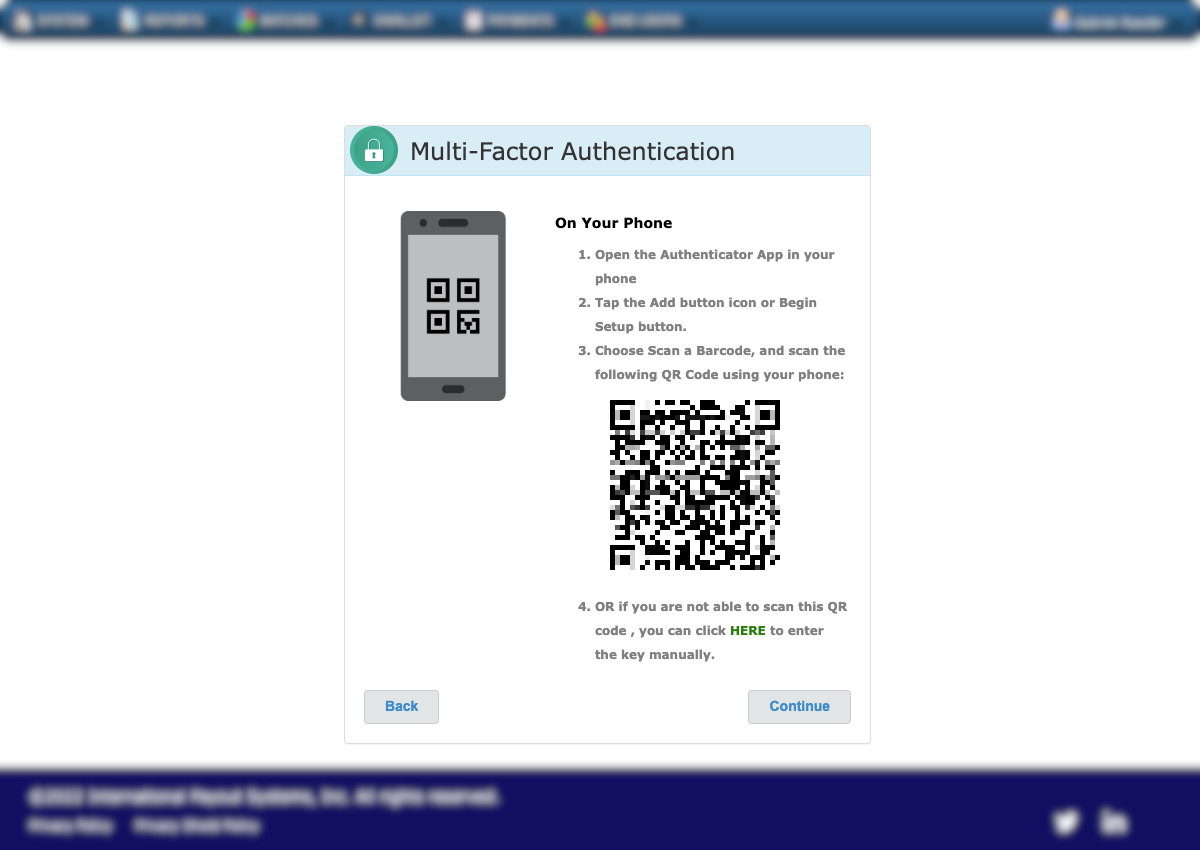
After scanning and clicking Continue, you'll see the screen where you should input the code from the chosen authenticator app and click Verify Code.
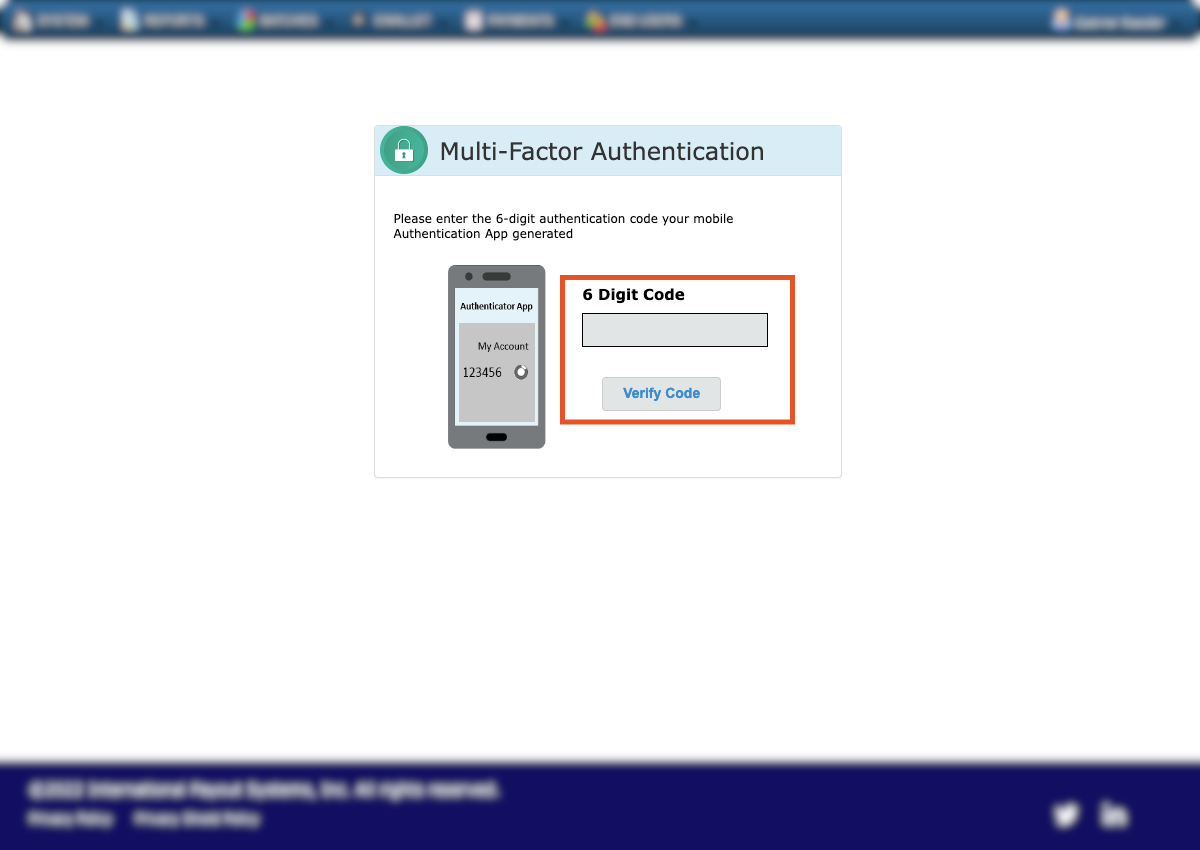
After verifying the code, you will see a confirmation screen with your backup code. Since it will only be shown once, you should save that code somewhere safe.
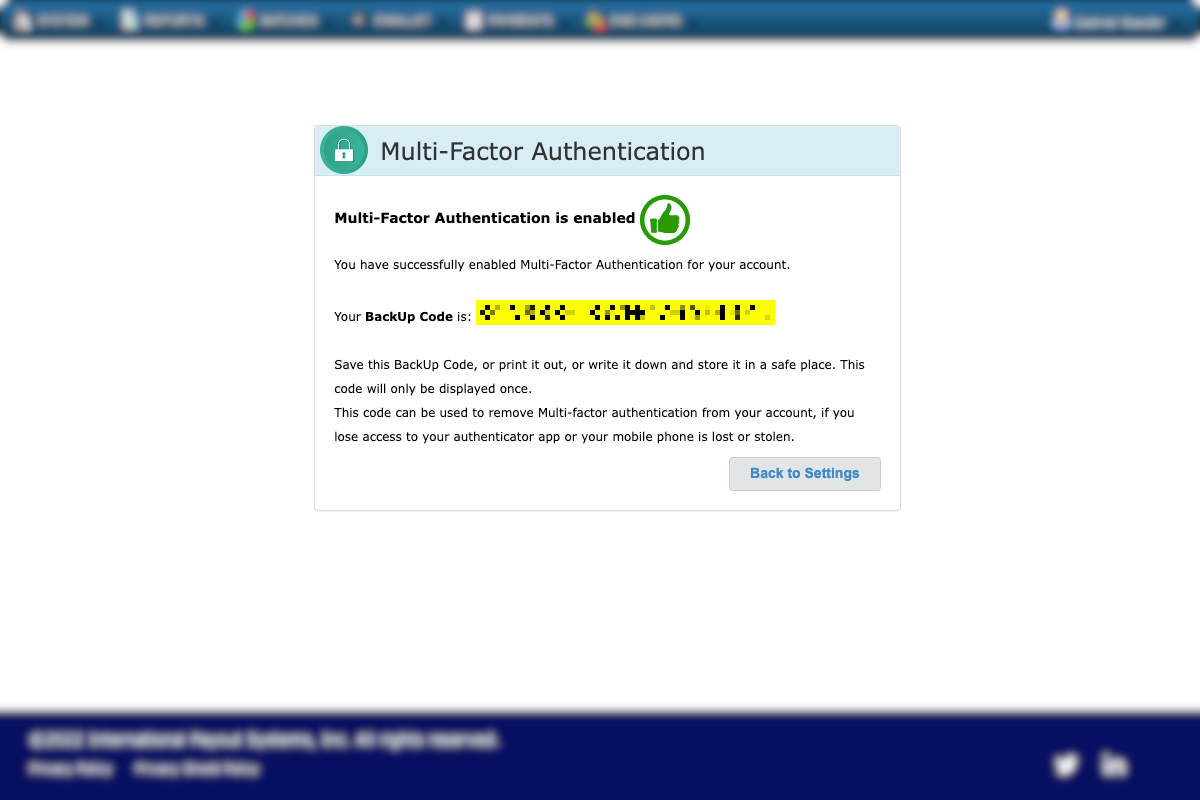
After saving the code, you can click "Back to Settings", which will redirect you to the settings page, where the MFA will show as enabled.
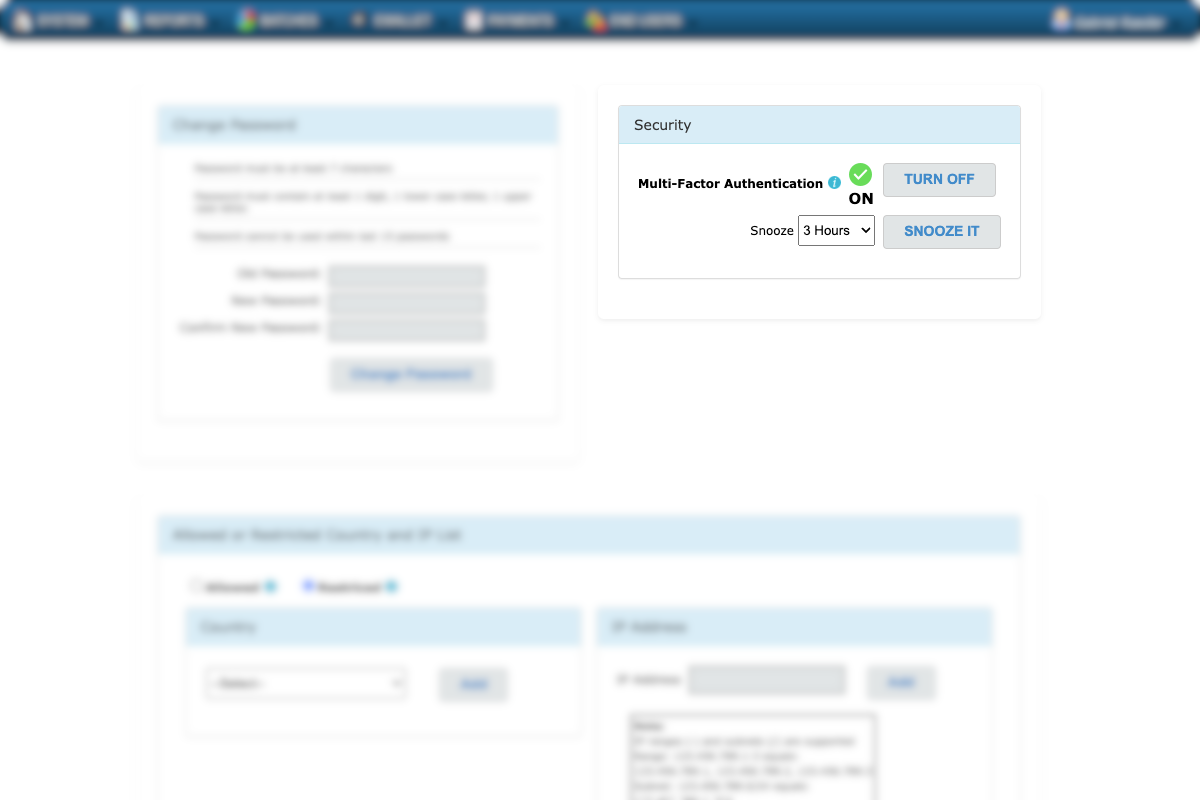
Enable IP Security
To enable IP security for accessing the Admin Portal, click the Enable IP Security button on the main page or go to Settings and use the IP options there.
First, choose whether you wish to Allow or Restrict access from the informed IPs.
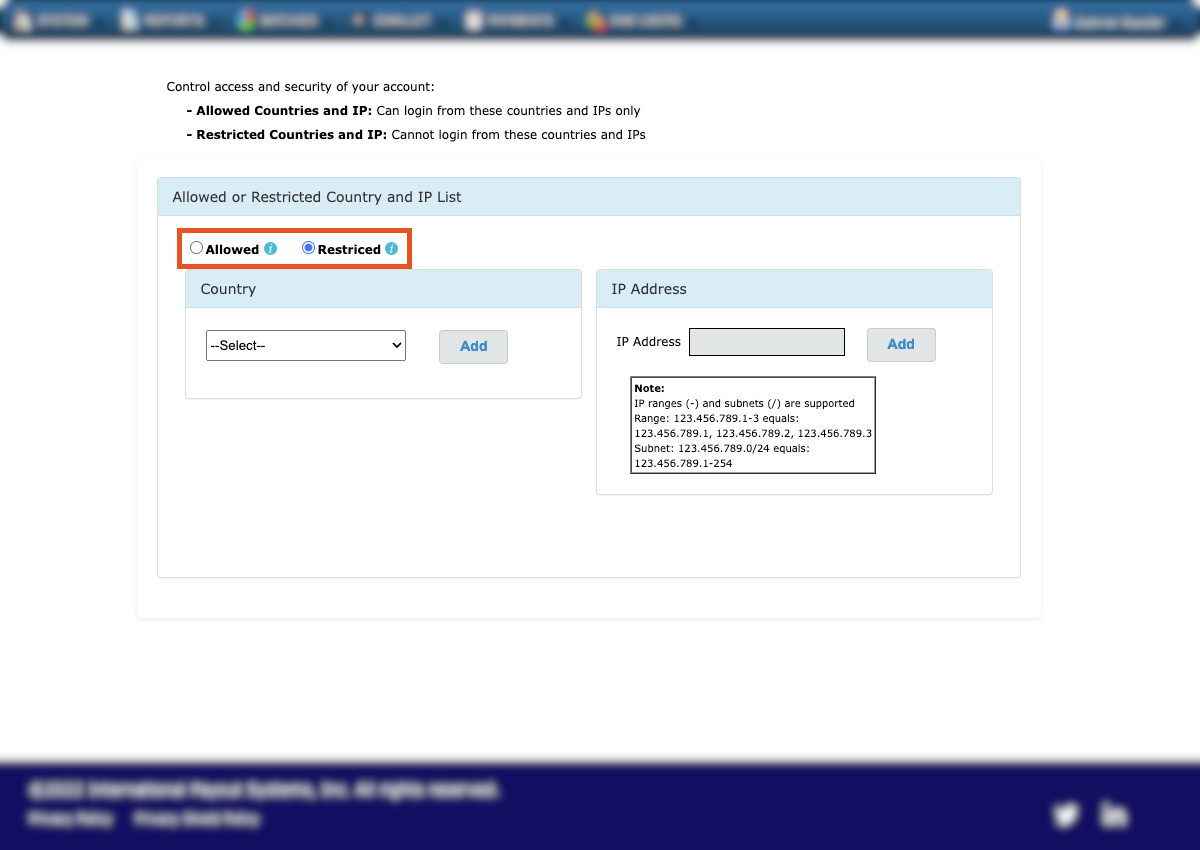
Then, you can select Countries or inform IP addresses.
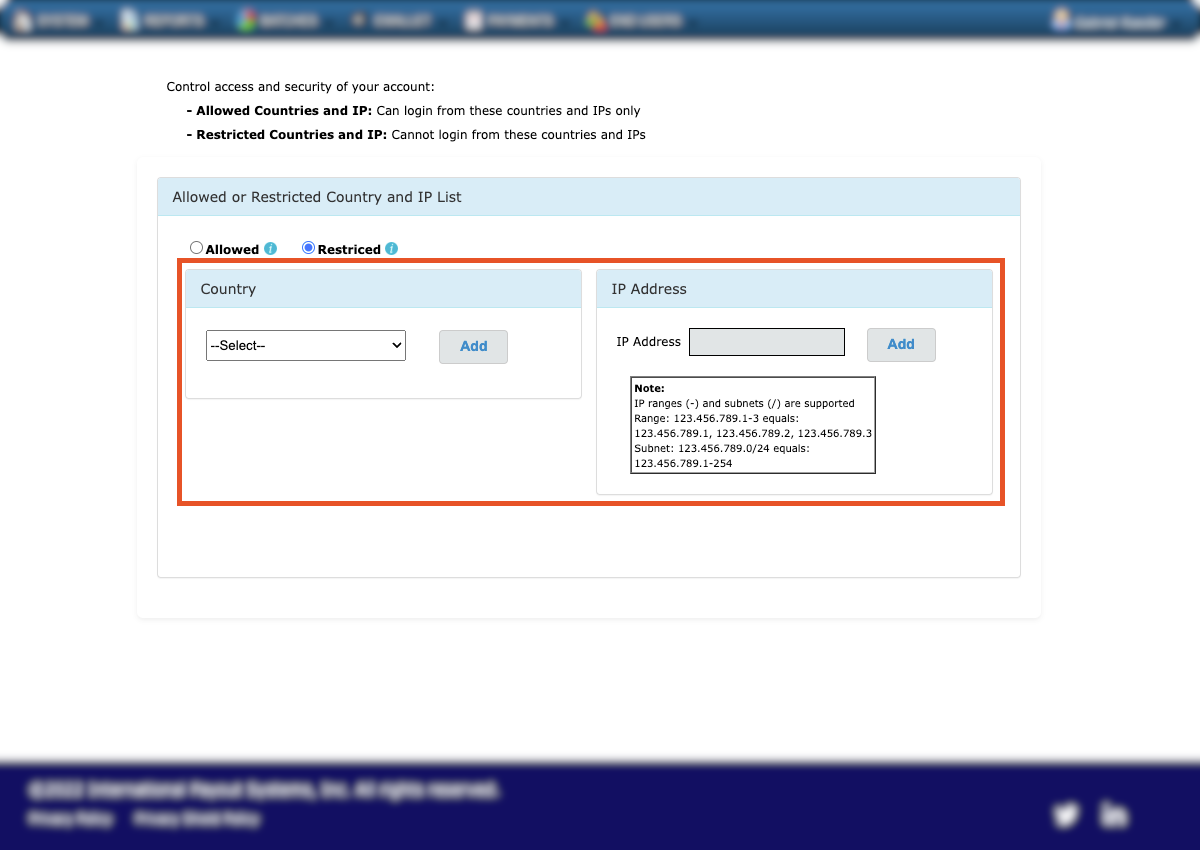
You will see a list with the selected Allowed or Restricted Countries/IP Addresses.
What's next?
Choose the topic you wish to learn more about:
Updated 4 months ago